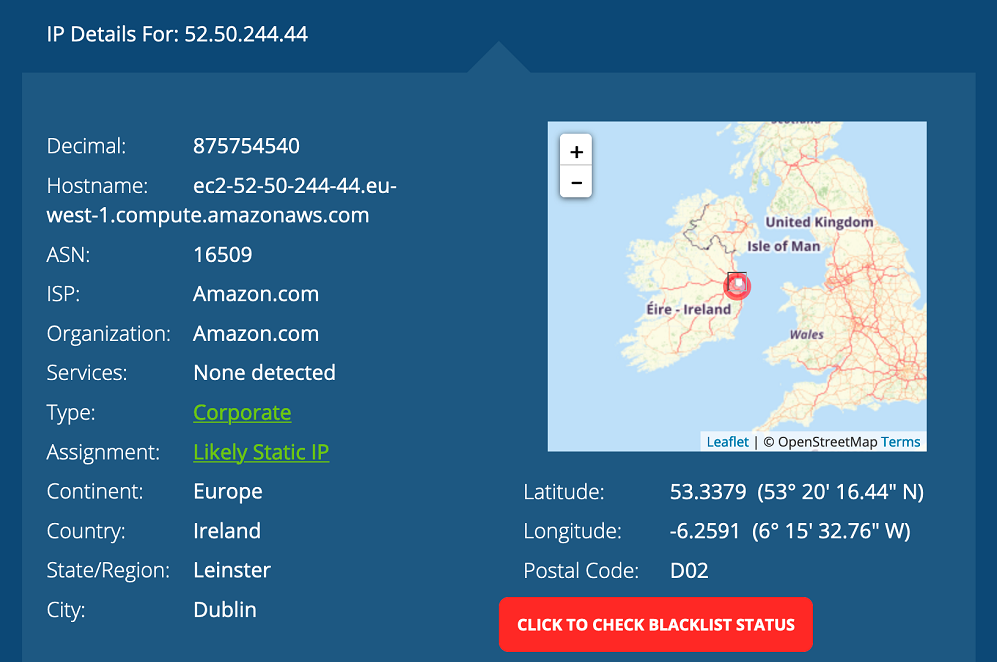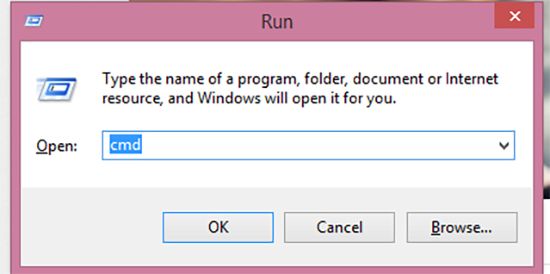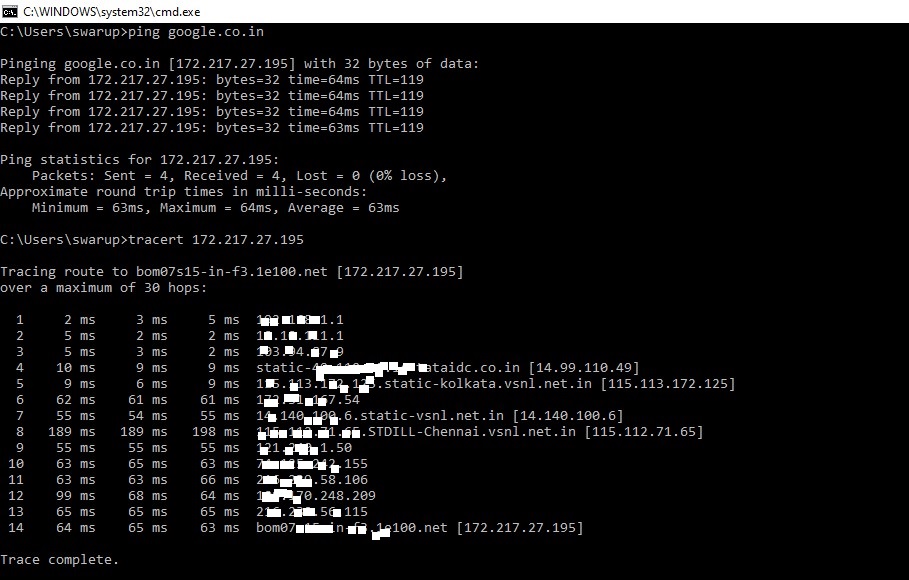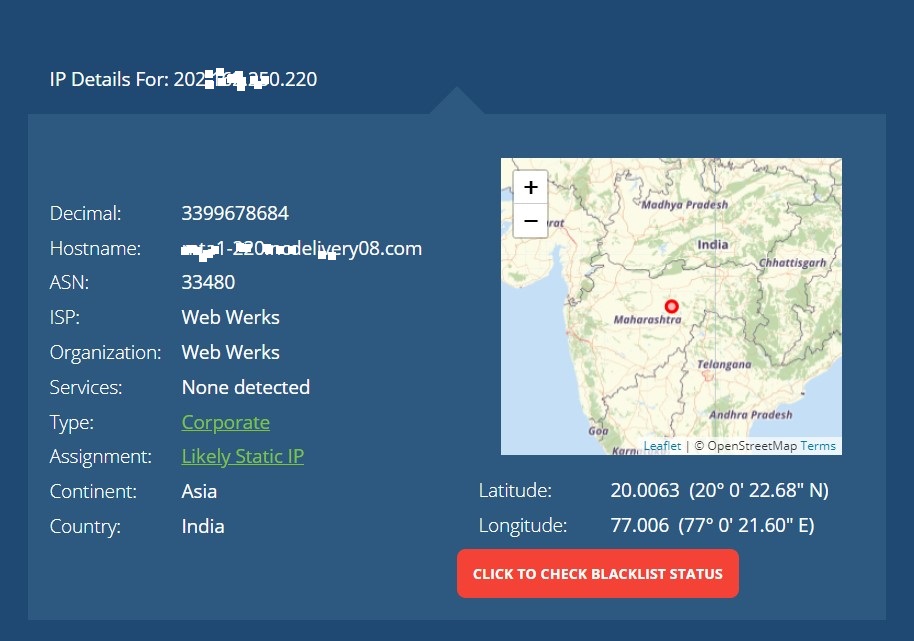1. Click Show Original
Step 1: Open your Google Gmail account in your browser. Select and open the email you want to check the IP address. Click on the Settings icon (three dots) on the top right part of the message—Select Show Original on the dropdown.
Step 2: On the Original Message page under the email header, you will see the details of the Message-ID, created at, From, To, Subject, SPF, and DKIM. Copy the complete original message in the large text area.
Step 3: Open a new tab and search for the “whatismyipaddress.com” website. Scroll down till you get the “Trace Email” option and click it.
Step 4: On the next page, scroll down, read the instructions and paste the original message you had copied from the email in the Trace Email Analyzer box. Click the “Find Email Sender” Button.
Step 5: Scroll down, and you will see the sender and their IP address. Copy the IP address and on the menu bar, click on the IP Lookup tool.
Step 6: Paste the IP address you had copied in the search bar. The results will show you the IP, Decimal, hostname, ASN, Internet Service Provider, Organization, Services, Type, Assignment, Continent, and Country. If you scroll down, you can get comments if it is a malicious email address.
2. Use Short Links
You can use short links to get someone’s IP address on Gmail. Step 1: Simply upload a file on Google Drive or Dropbox and copy the shareable link. Alternatively, you can search for something your target users may be interested in and create a short link for it. Step 2: You can use the grabify IP logger tool to create a customized short link. Simply enter the shareable link in the “Enter a valid URL or tracking code” field and click create URL.
Step 3: On the redirection page, copy the created link and send it via Gmail to the intended recipient. You can customize the created link to make it less suspicious by using bitly. Remember to copy the created tracking code.
Step 4: Once the person opens your email and clicks the link, refresh the grabify page. In the results part, it will show all the IP addresses that have accessed your link.
Step 5: Take all the IP addresses and investigate the specific place the user hails from. You can use the Whatismyipaddress.com website to find the exact location.
How to Track Someone’s IP Address from a Website Using Command Prompt
Step 1: Open the command prompt by pressing the Windows key + R. In the command prompt, type “cmd” and click OK.
Step 2: Ping the specific website by typing ping, then the URL of the website. Step 3: After the results display, type trancert. This command allows you to see all locations your data is going through. Copy the IP address related to the website and investigate further.
Step 4: Search the IP address on the WhatismyIpaddress website to know the exact location.
Conclusion
If you capture the sender’s email address, you can track it further on social media. This will help display the sender’s profile, and you can get information from there. Hence, if it is a scammer, you will see malicious accounts related to the email address and be careful about your interactions with the individual. Only try to track someone’s IP address for a good cause and not for malicious reasons.
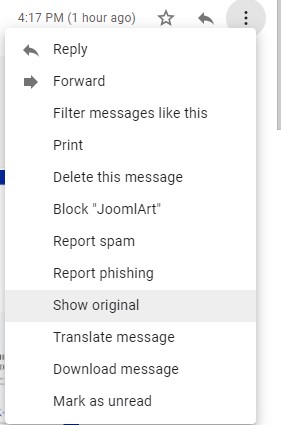
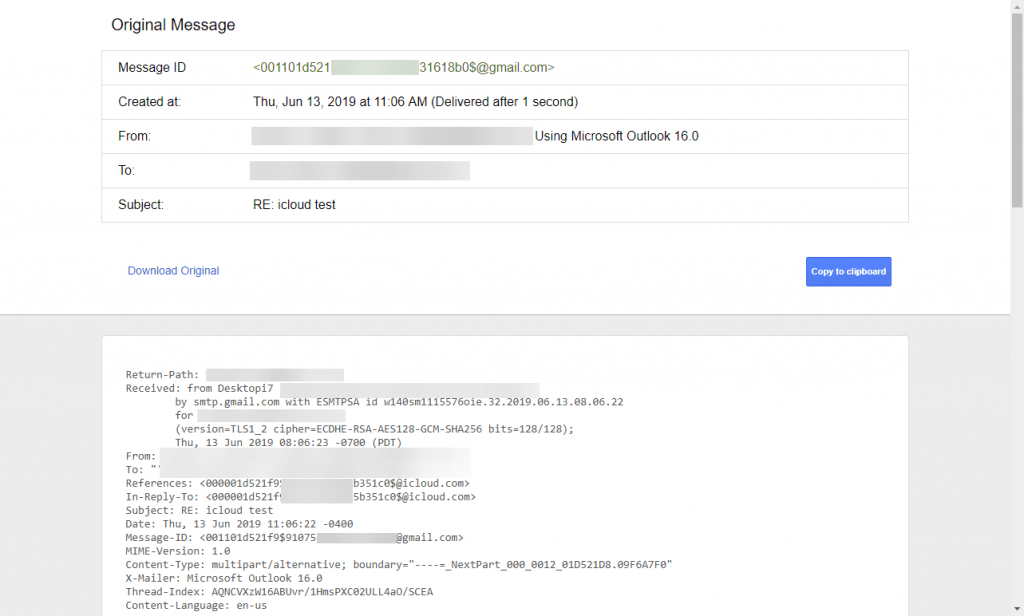
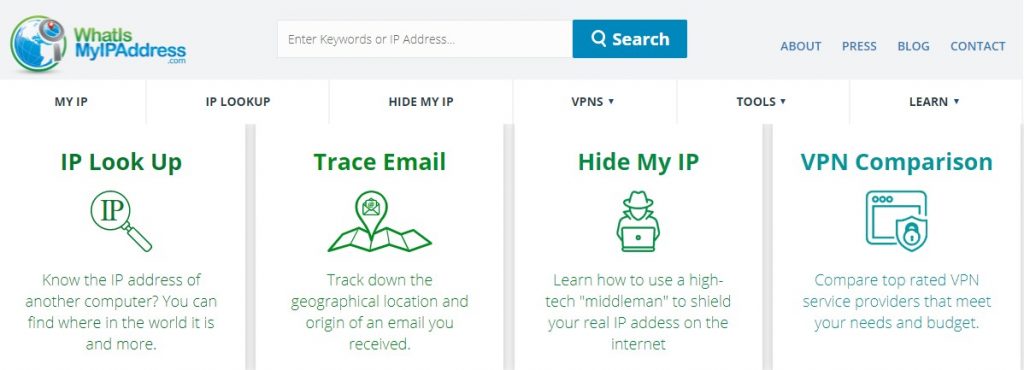
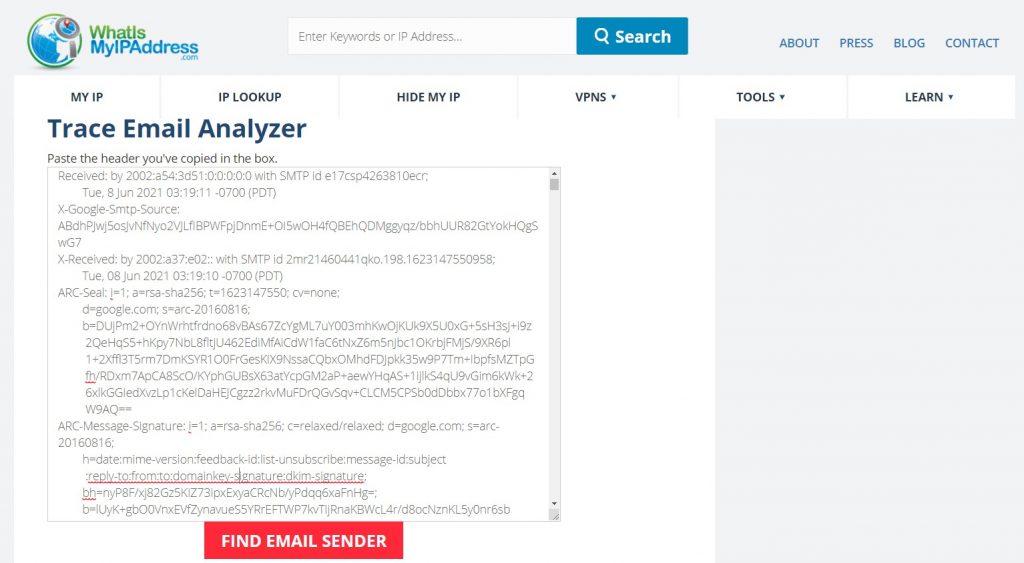
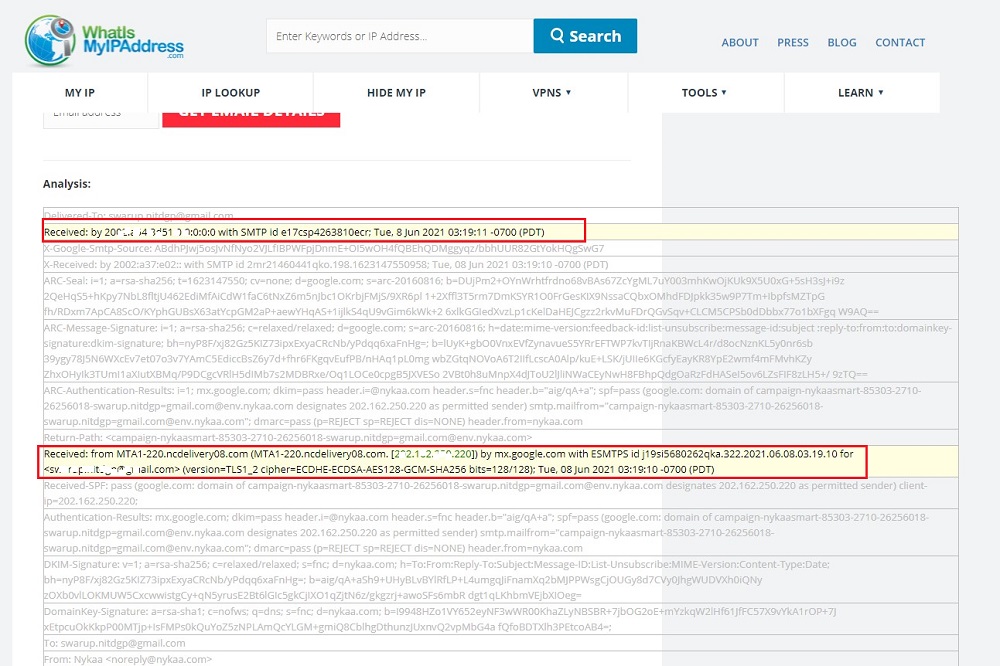
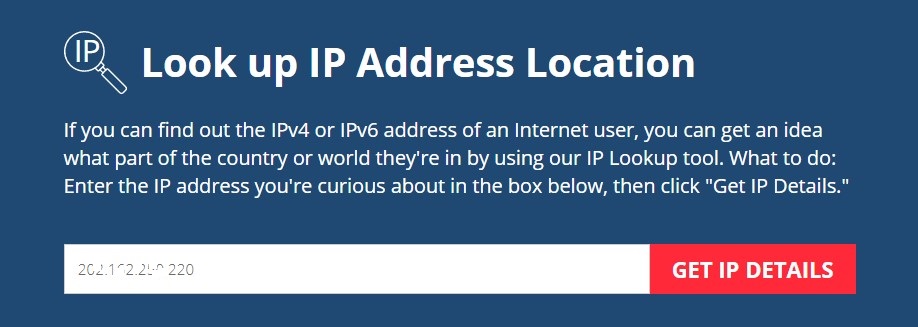
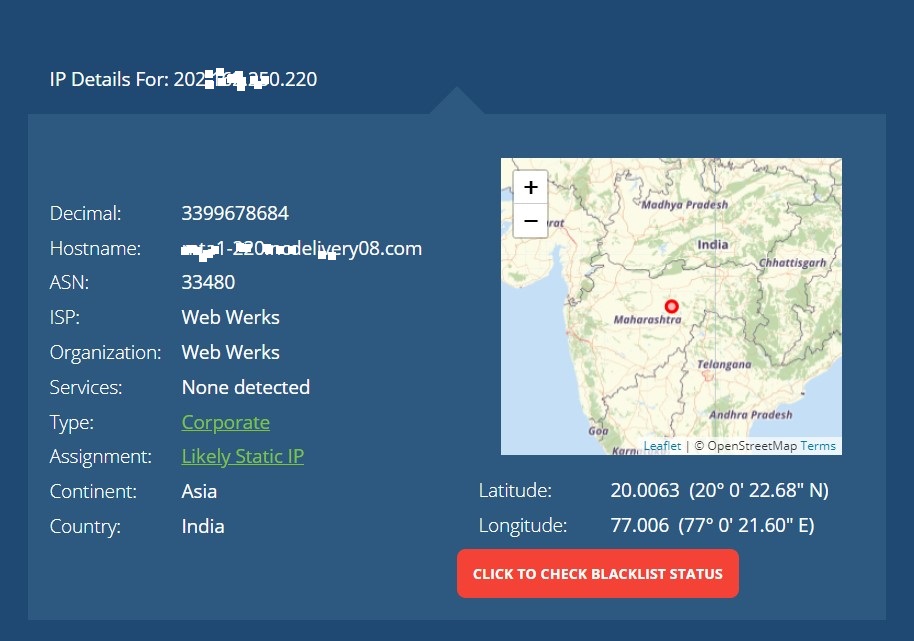
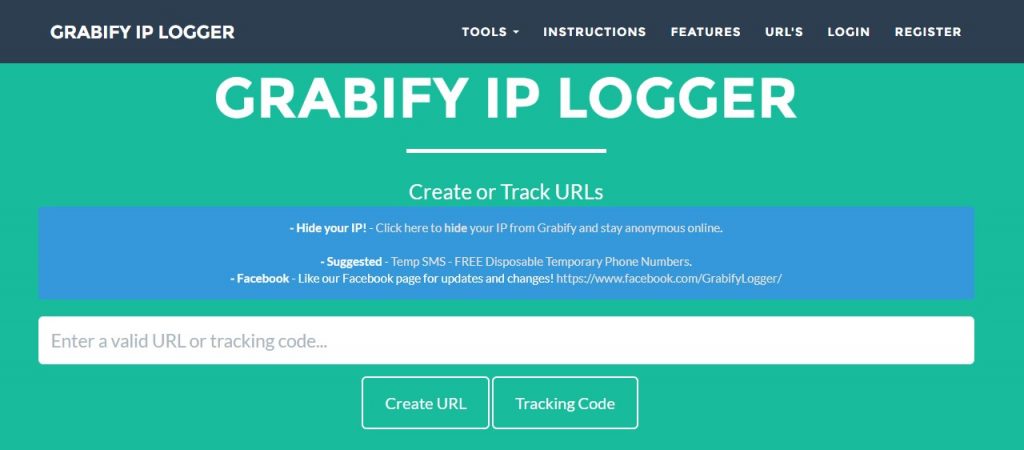
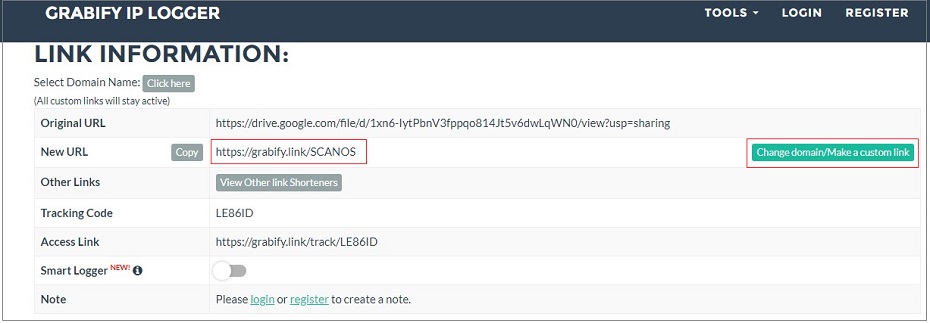
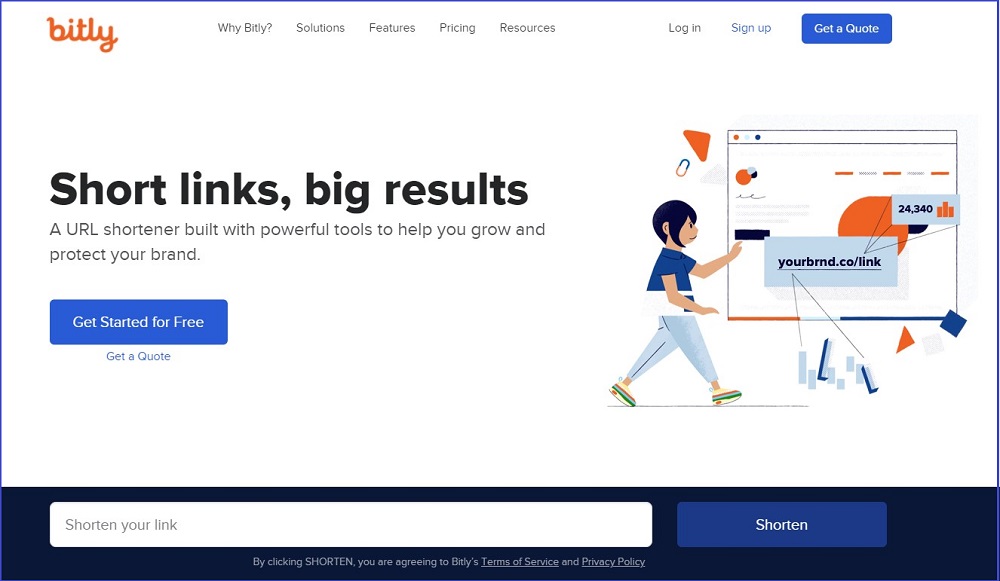
![]()