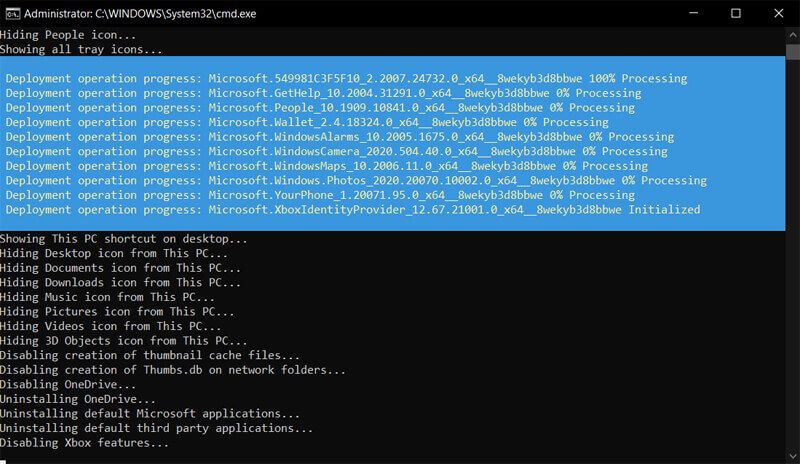However, just a few simple tweaks can make it run much faster and smoother. And in this article, we will show you how to make Windows 10 faster and improve performance. Also read: How to Install Windows 11 on VirtualBox
How to speed up your Windows 10 computer
1. Disable Startup Programs
Many apps installed on your computer can launch automatically during startup and continue to run in the background, sucking up valuable system resources. It would be best if you disable those apps which you don’t need. Follow these steps to disable apps on startup in Windows 10:
2. Disable Background Apps
Some apps can perform tasks in the background even if you are not using them. To disable background apps on Windows 10, follow these steps:
3. Defragment Your Hard Drive
Defragmenting your drives once in a while can help increase your computer performance. To defragment your hard drive:
4. Disable Unnecessary Visual Effects
Windows 10 comes with many visual effects, which may be pleasing to look at but can take up significant system resources. To disable visual effects on Windows 10, follow these steps: To disable the transparency effect (Not so necessary to speed up Windows 10 performance):
5. Disable Search Indexing
With the Windows search indexing service, all searches are indexed live so that search results can appear faster. However, the search indexer uses CPU and RAM resources, so if you usually know where your files are located, you can save those resources with indexing switched off. To disable indexing on Windows 10, follow these steps:
6. Increase Pagefile Size
The “Page file” is a hidden file on your storage that Windows 10 uses as virtual memory. Simply put, every time you open more applications than the RAM on your PC can accommodate, the programs already present in the RAM are automatically transferred to the Pagefile. Increasing the page file can really make a difference in performance (especially if you are using an SSD). To speed up the performance of Windows 10 using page files, follow these steps:
7. Disable Unnecessary Windows Features and Services (for advanced users)
Windows 10 has many unnecessary features and services like Telemetry, Tailored experiences, DiagTracK, etc. These services are basically spyware with no fair use, and they run in the background hogging valuable resources. Turning these features off, you can squeeze out the last bit of performance your system has to offer. Covering all these one by one can take a lot of time, so saving you that precious time here’s a Win10-Initial-Setup-Script by Disasembler0 that I use every time I get a new system. You can configure the script only to remove the unnecessary stuff. To run the Win10 Initial Setup Script: So, these were a few tips and tricks that can speed up Windows 10 and increase the performance of your computer. If you are running Windows 10 on an old computer, these methods can significantly boost performance and make your computer faster. Hopefully, these methods worked out, and you got your desired results, but if you faced any issues, let us know in the comments below. We will try to help you out. Also read:
How to Take Screenshot on Android When Apps Doesn’t AllowHow to Play YouTube in the Background on AndroidHow to Prevent Eye Strain from Digital DevicesHow to Make Bootable USB Pen Drive
Δ